How do I purchase Timed Entry passes?
Select venues, such as museums and art exhibits, only allow entry to their facilities with a Timed Entry Pass to ensure capacity limits are not exceeded and everyone can enjoy the facilities comfortably. You can select your preferred day or date and time from the venue's calendar. Once selected, you will be directed to the Performance Sales Link to continue the purchase process.
Select Day Example
- Select a Date from the Calendar. Ticket prices (when applicable) will also be displayed on each date.
- Select an Available Day from the dropdown.
- Select the green button to Confirm your selection.
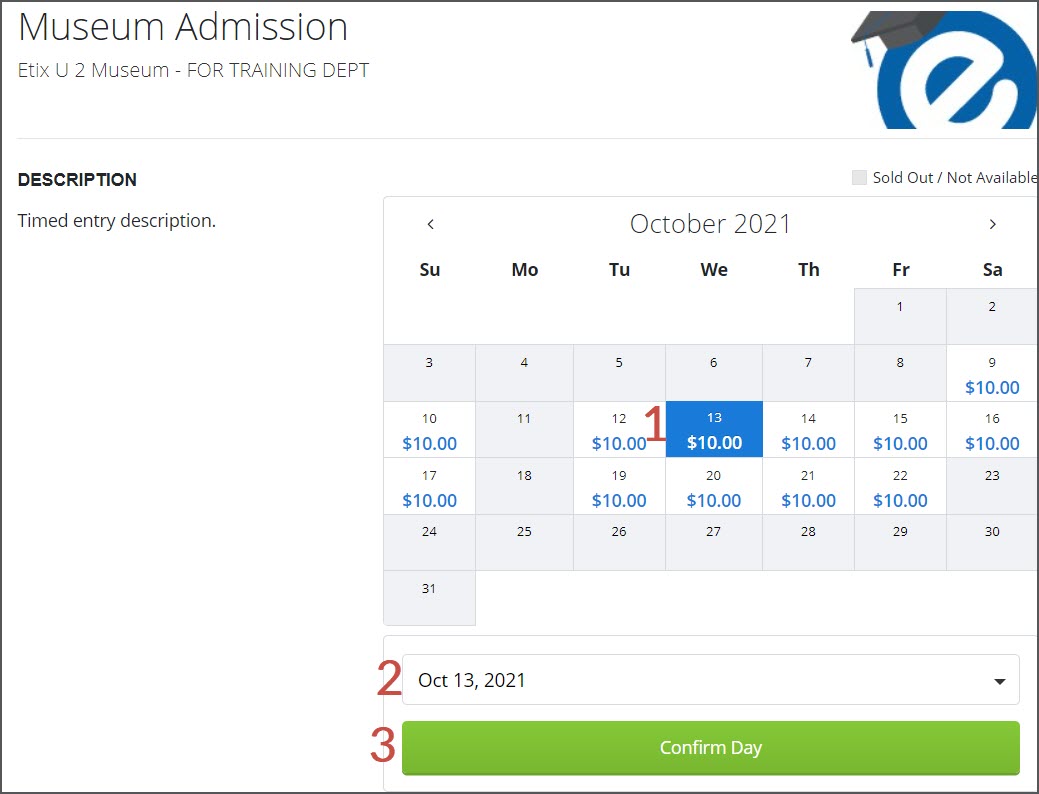
Select Time Slot Example
- Select a Date from the Calendar. Ticket prices (when applicable) will also be displayed on each date.
- Select an Available Time from the dropdown.
- Select the green button to Confirm your selection.
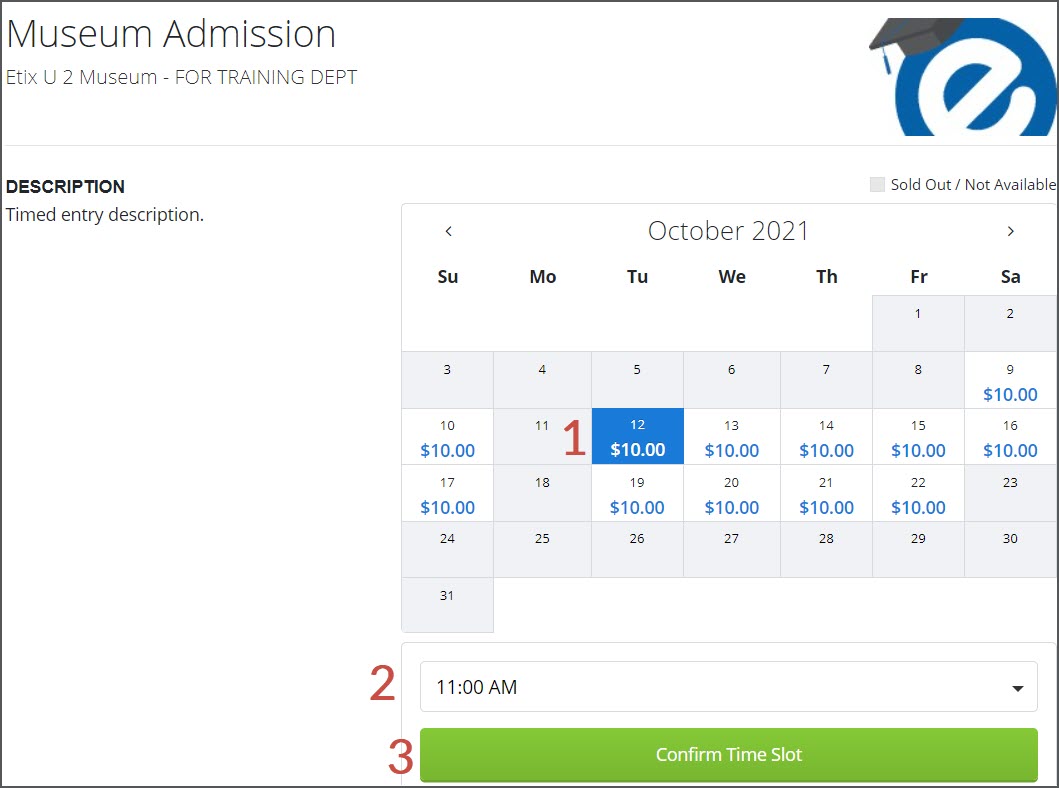
Event Sales Page
This page is called the Event Sales Page and features the ticket types and pricing available for your chosen specific date and time.
- Performance Name
- Performance Time - the same as the time slot selected from the calendar
- Select the Ticket Type - child vs adult, member vs non-member
- Click to Add Tickets
- Click to Select Other Time Slots
- Click to View Shopping Cart
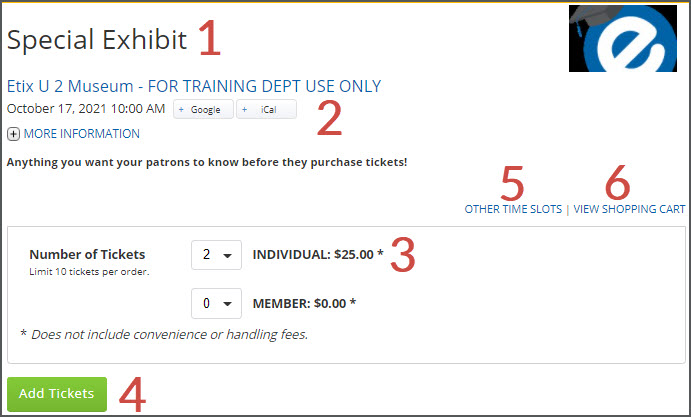
Shopping Cart
- Performance Name, Date and Time
- Venue Name
- Seat: General Admission
- Transaction Fee (when applicable)
- Fee (when applicable)
- Ticket Subtotal
- Order Total
- Select the Delivery Method
- Click Continue to proceed to checkout.
- Click to Add More Guests.
- Click to view Other Time Slots.
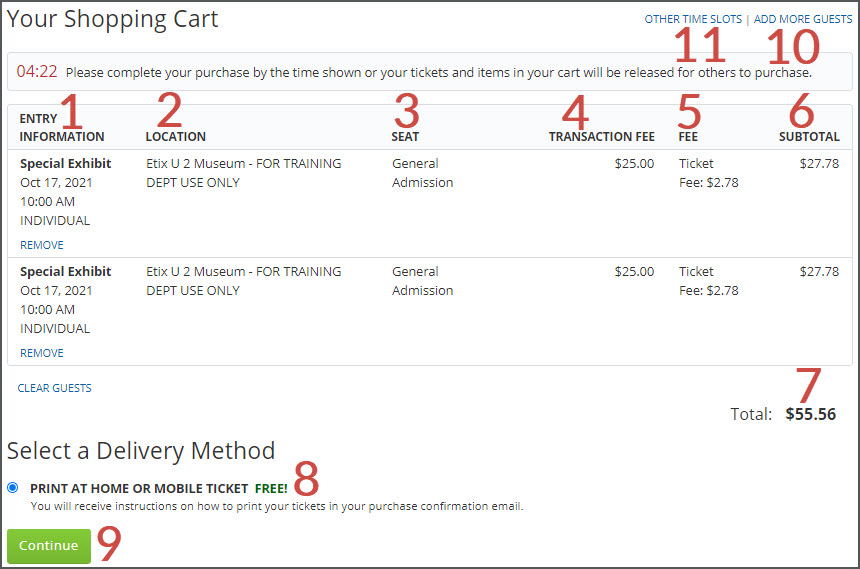
Secure Checkout Page
- Delivery Fee (when applicable)
- Order Fee (when applicable)
- Order Total - Total cost charged to you, including all taxes and fees (when applicable).
- Enter your Billing Address.
- Enter your Payment Information (when applicable)
- Check to agree to Terms of Use, Purchase Policy, & Privacy Policy
- Click to Purchase
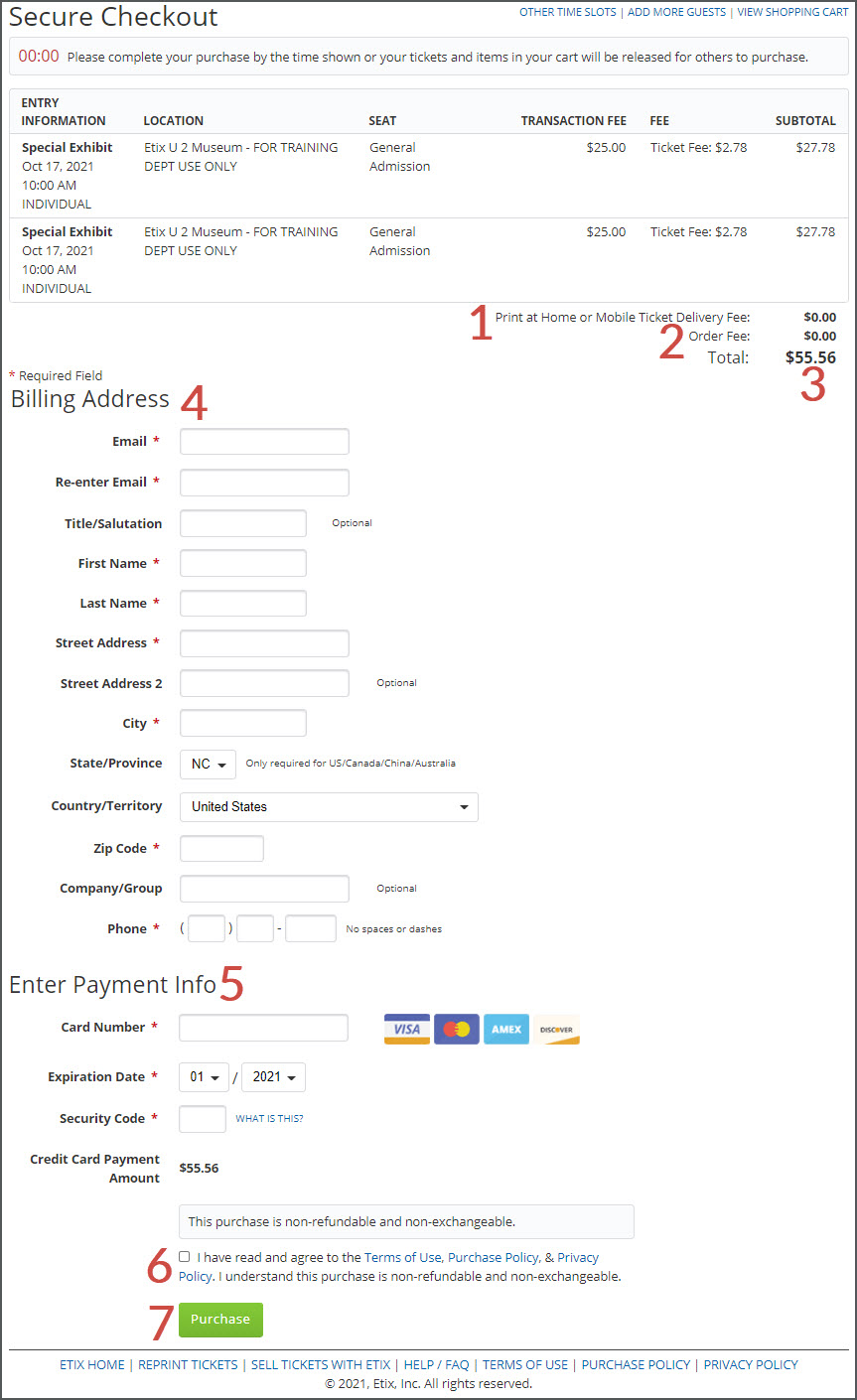
After the purchase has been successful, you will receive a confirmation email to the address provided during checkout. You're all set to enjoy the show!
No Upcoming "Events" Example
If you try to advance to another month and there are no future events available, the calendar will remain locked in place and you will see the tooltip message: "No Upcoming Performances", "No Upcoming Events", or "No Upcoming Times".
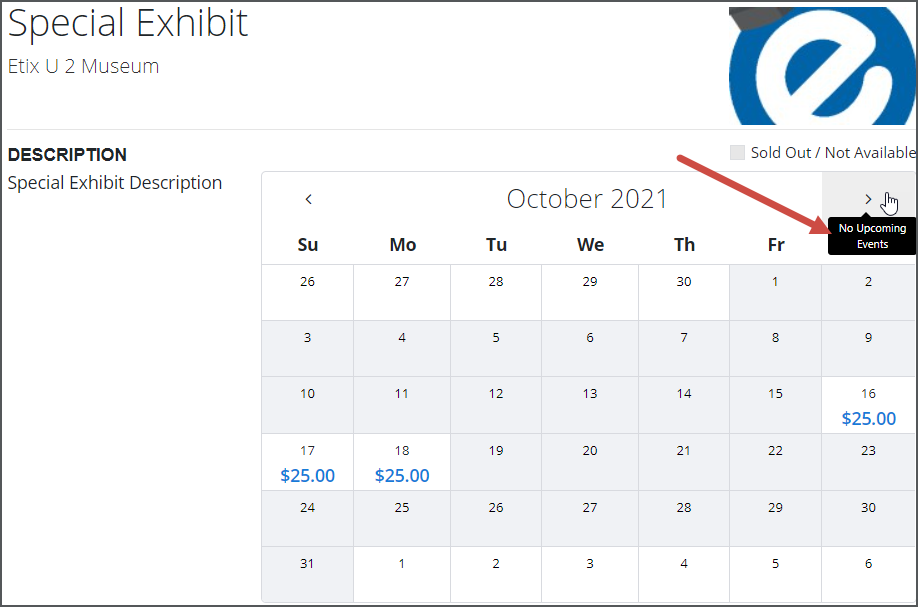
If you select a month in-between months with available events, you will also see the same above message(s).

