How do I purchase general admission tickets?
When an event has no assigned (reserved) seating, it is what is known as a GA or General Admission event. This means the tickets are sold by section or by ticket type, such as VIP vs Standard or Child vs Adult. In a GA-style event, no seats are chosen and you merely choose the amount of tickets you need in any given type, proceed to your cart and pay. This means there is often no seating chart provided, even if the event is sold section by section. Let's explore the process of purchasing tickets that have general admission seating.
Event Sales Page
- Performance Name
- Venue Name
- Performance Date and Time
- Doors Open Time (when applicable)
- More Information - click this to show the price of tickets as well as when the tickets when on sale.
- Performance Description - can include age limits, event information, etc.If you have a promo code, now is the time to enter it. When accepted, it will automatically add the ticket type associated with your promo for selection.
- Select the number of tickets next to the type(s) you are looking to purchase.
- Click Add Tickets to proceed to your Cart.
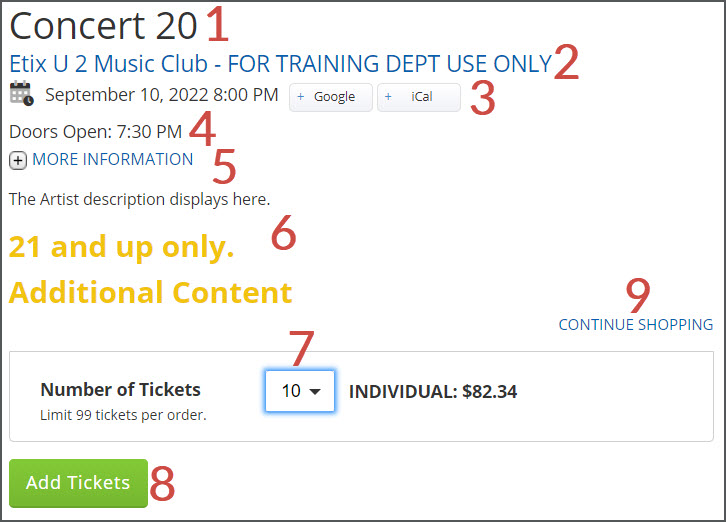
Shopping Cart
- Countdown Clock - to prevent tickets being held indefinitely, a variable countdown will begin as soon as this page is reached.
- Event Name, Date and Time
- Ticket Type
- Venue Name
- Seat: General Admission - as mentioned before, this means you will find your seat when you arrive. As some events sell GA by section, there may be a specific section you have purchased and you will be seated anywhere in that section when you arrive.
- Ticket Subtotal - the total per ticket including fees.
- Click to Remove individual ticket from your Cart.
- Ticket Total
- Click to Clear Shopping Cart entirely.
- Select a Delivery MethodSome venues have restrictions on their delivery methods according to your billing address zip code, so you may be required to enter your billing address zip code prior to selecting a delivery method. Please note: this will auto-populate your billing address zip code to the checkout screen and it cannot be changed.
- Click Continue to begin the check out process.
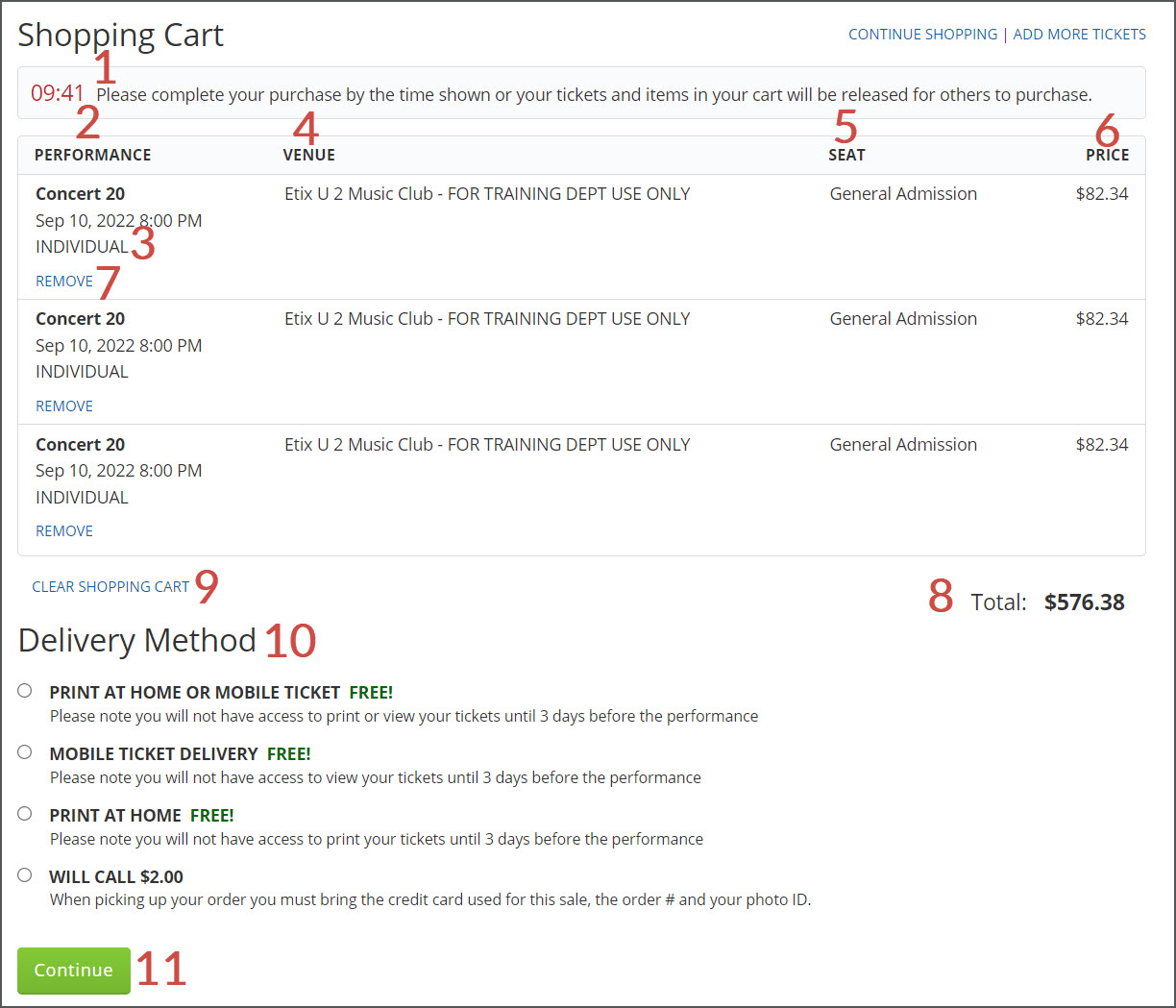
If you have selected 10 or more tickets of the same Ticket Type and Price this is how those tickets are reflected in the shopping cart:
- Per Ticket Price X Quantity of those same tickets.
- Optionally, you can select any quantity of tickets to remove.
- Click Remove to release the selected amount of tickets.
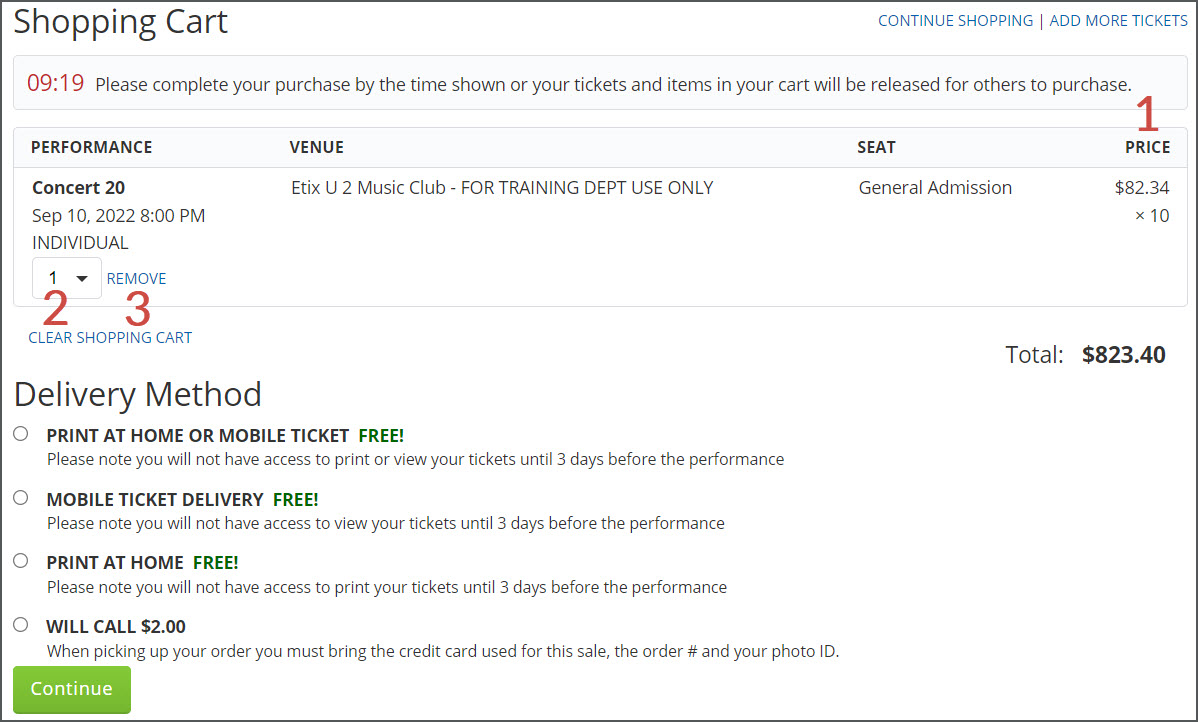
Secure Checkout Page
- Any Delivery Method Fee
- Any Order Fee
- Order Total - Total cost charged to you, including all taxes and fees (when applicable).
- Click to Continue Shopping. This will bring you back to the venue's performance list so you can purchase tickets for additional shows on the same order, if you wish.
- Click to Add More Tickets.
- Click to View Shopping Cart.
- Input your Billing Address.Many failed purchase attempts are due to incorrect billing information being provided at purchase. Be sure you're entering the billing address associated with the credit card you are using at checkout. Please note: Visa/Mastercard reloadable gift cards may require the purchaser to register the card for online purchases by selecting a billing address through the gift card website.
- Input your Payment Information.If you select Allianz ticket insurance during the checkout process, the ability to pay with Apple Pay is removed.
- Click to Agree to Terms & Conditions.
- Click Purchase.
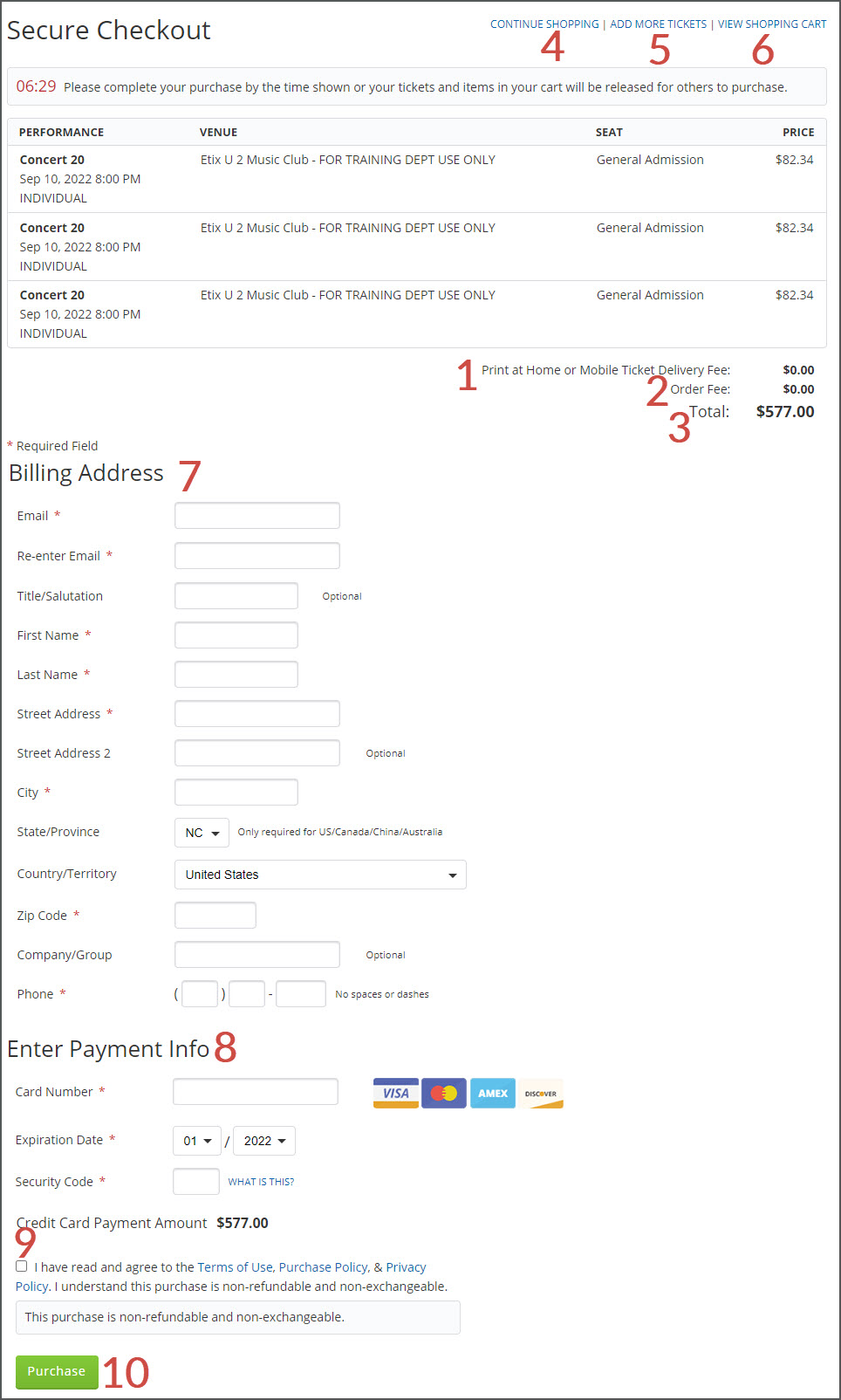
If you selected 10 or more tickets of the same Ticket Type and Price, this is how those tickets are reflected on the Secure Checkout Page, as before in your Shopping Cart.
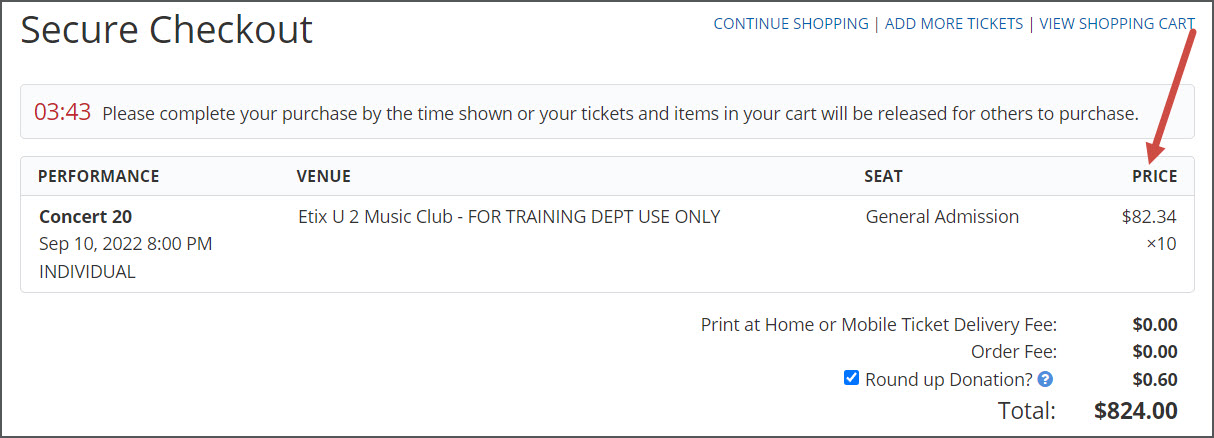
After the purchase has been successful, you will receive a confirmation email to the address provided during checkout. You're all set to enjoy the show!
